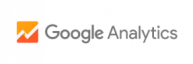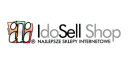PrestaShop
- Add new customers to a specific subscriber list with the help of a signup form placed in the layout of your website
- Add subscribers when they set up an account in your online store
PrestaShop is a free ecommerce platform that lets you easily create your own online store. If you use PrestaShop, a simple integration with FreshMail will make it possible to start and run your own email marketing campaigns to drive your sales. Create dedicated promotional campaigns and gain new customers without additional costs.
Automation of subscriber list growth
Thanks to integration between FreshMail and PrestaShop, you don’t have to manually paste the email addresses of your customers into your email marketing system. Customer data is automatically added to your subscriber base in FreshMail.
Integrating PrestaShop with FreshMail lets you:
- Use a dedicated checkbox to invite customers setting up a new account to join your newsletter
- Place a signup form for your newsletter on your site
Getting started
This plugin requires at last: PrestaShop v 1.6.4.
To take advantage of the possibilities opened by integrating PrestaShop with FreshMail, you need to first set up accounts in both systems. Just follow these instructions.
1. Download a file with a ready module of FreshMail - click the yellow download button on the integration page for FreshMail and PrestaShop (you are reading it now).
2. In PrestaShop panel, select the Modules and Services tab from the menu on the left and then Add a new module.

3. In the Add a new module window that appears, select Choose a file in order to download the module from the place where you saved on your drive and then click Upload this module.

After the module is read properly, you will see this -

4. When you scroll down, you will see FreshMail on the list of modules. If it does not appear, type FreshMail in the search field and click Install.

5. In the new window, click Proceed with the Installation.

6. After the module is installed, you will be automatically taken to the Configuration page.
A field will appear in which you have to paste your API Key and API Secret that you will receive from your FreshMail account in the following steps.

7. Log in to your FreshMail account in a separate window and go to the Settings tab on the right side.

8. Select the Plugins and API tab and then Integration.

9. Copy the API key and API Secret and paste them in the fields displayed in PrestaShop panel in step 6.

10. Click the Save button on the right side. Finally, confirm everything with the Check autorizations button.
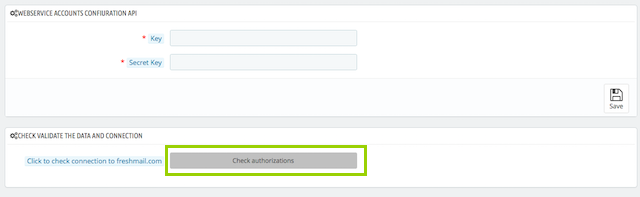
This tells you that the integration was successfully executed.
![]()
11. You can now go to the FreshMail tab in the PrestaShop panel on the left-hand side and create a new signup form on your website or a checkbox for a newsletter signup during the process of setting up an account.
Creating a signup form
The integration of FreshMail and PrestaShop allows you to create several signup forms for your newsletter and to attach them to different subscriber lists in FreshMail.
Signup forms placed in your online store
1. To create a signup form for your online store, select the FreshMail tab from the menu panel in PrestaShop and then click the New Form option. The following will then appear -

2. In the Name field, enter the name of the signup form. Remember to be specific so it’s easy to find later.
3. When defining the parameters of your new form, use the Lists field to select the lists of subscribers in FreshMail to which you want to add new addresses.
4. In the Position field, select the place on your site where the signup form should be displayed. You have the following options:
- Left column,
- Right column,
- Footer - (the bottom of the page),
- Top - (the top of the page),
5. The Enable form option in the YES position means that the signup form will be visible on the page. Selecting NO makes it invisible.
Creating checkboxes
When creating an account in your online store, customers can mark a Subscribe to the newsletter checkbox that will automatically add their data to a selected subscriber list in FreshMail.
1. To create a checkbox, select the FreshMail tab from the panel menu in PrestaShop and then click the Checkboxes option. This window will then appear:

2. In the Select a FreshMail List field, select the subscriber list in FreshMail to which you want new subscribers to be added.
3. In the Checkbox label text - registration Form field, enter the text that will be visible to your customers when they set up an account and sign up for your newsletter.
4. Putting the Active option in the YES position means that the checkbox will be visible to customers while the NO position means it will not appear.
5. In the Checkbox label - emails partners field, enter the text that will appear to visitors to your site as the set up an account and sign up for your business partners’ newsletter.
FreshMail helps you do more
Thanks to FreshMail’s trusted server reputation, your newsletters, transactional mails and autoresponders will be quickly delivered and reach your subscribers’ inboxes, not spam folders. FreshMail helps you to be more effective in your communication with customers and drive sales in your PrestaShop online store.