How to import email addresses to FreshMail from a file
Before sending a campaign, you need to organize the necessary data in the file that will be uploaded to the system (first name, last name, age, address, etc.).
What is the subscriber list?
These are the recipients of your emails - people who have expressed their desire to receive communications from you. Your list can be stored in a file using the CSV, XLS, XLSX or TXTFormat HTML + TXTWiadomość, która zawiera format HTML i TXT. Programy pocztowe, które nie będą mogły odtworzyć wiadomości w formacie HTML, wyświetlą ją w formacie TXT. Należy pamiętać, że wyświetlenie wiadomości w formacie TXT uniemożliwi zraportowanie jej w kontekście otwarć. formats. You can upload and create any number of lists in your FreshMail account and then manage the email addresses within them.
How to upload a subscriber list to FreshMail
After logging in, click the ‘Contact lists’ option in the main menu and then ‘Create list’.
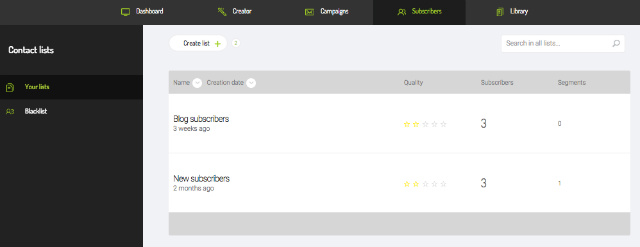
Give your new list a name and add a description of the list, if you like, to make it easier to distinguish from others.
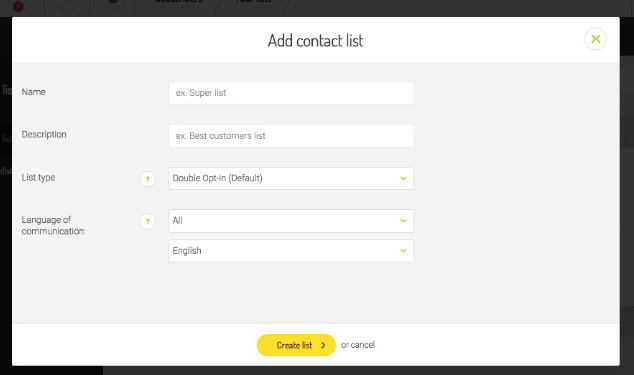
You will then see confirmation that the list has been created. Now you have a list with a name and maybe a description but there are no addresses in the file - yet. Let's fix that.

Clicking the ‘Add subscribers’ icon will give you the option of adding addresses manually or by uploading them in a file.
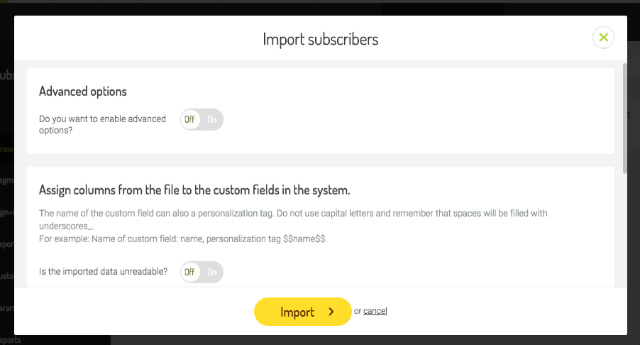
If you are uploading a file, you can either drag it into the pop-up window or click on the window to search your computer. Only files in CSV, XLS, XLSX and TXT formats are compatible.
Remember that data separated by a comma will be automatically ‘broken’ into columns. After entering the data or importing it from a file you can assign it to the appropriate category (e.g.: name, city, age, etc.).
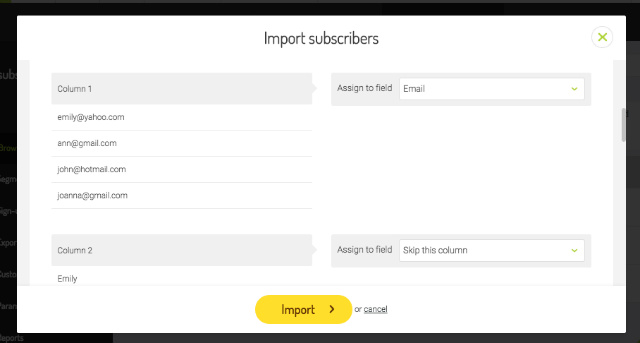
Done! Now you can manage the list simply by selecting it on the 'Contact lists' page. You can also make changes to the status of individual addresses by mousing over them for additional options.

