 Eliza Gniadek
created
edited
Eliza Gniadek
created
edited
Awesome FreshMail Features That You Probably Didn’t Know About – Part 1
Back to list of articlesCreating visually attractive email marketing campaigns is easier than ever before. FreshMail gives you all the tools you need to put together a great-looking newsletter in a few minutes and quickly send it out to your subscribers.
Email marketing is one of the best marketing tools and offers a tremendous reach. According to Radical Group Inc the total number of worldwide email users, including both business and consumer users, is increasing from over 2.5 billion in 2014 to over 2.8 billion in 2018. Who doesn’t have an email address? Our virtual inboxes are places where we are comfortable opening commercial messages and promotions. It’s the ideal forum for tailoring both the content and look of your message to suit the individual tastes of your subscribers to get the best response.
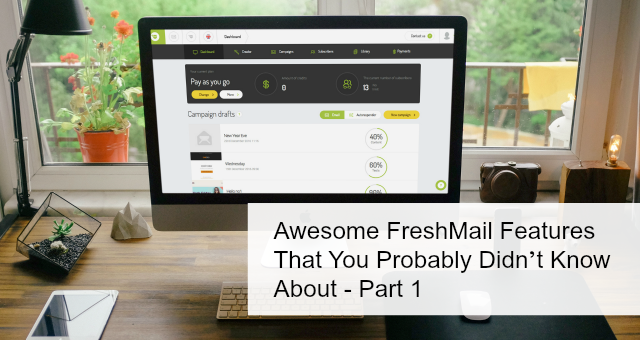
Basic knowledge about the system is enough to get any email campaign up and running. And today we’re going to look at some lesser-known but very useful functionalities you can find in FreshMail that will make your campaigns more effective. You’ll learn how to better manage your subscriber lists, easily create dynamic content templates, discover a few personalisation tricks and even customise the FreshMail interface just the way you like it.
In the upcoming second part, you’ll find information about how to uncover options in FreshMail Designer and CKEditor, learn about the ins and outs of reporting and see additional options that FreshMail puts at your fingertips.
Let’s dive into the awesome email marketing features!
Managing your subscriber lists
Keeping your subscriber database well-organized and clean is key to the success of any campaign. It’s best to set up some basic parameters right from the start. This lets you avoid sending too many messages to the same subscriber, which can result in increased resignations. It also promotes general database hygiene and brings benefits in the form of lower bounce rates and more of your messages getting opened.
In your account settings, go to your subscriber lists and you’ll see an option that lets you set rules for all the messages you send. Let’s focus on one in particular that you should pay special attention to.
Bounce limit
This is where you can set the maximum number of bounces you will accept from a given address. It’s a great way to preserve your reputation as a sender as well as maintain your database hygiene.
Email reminders
It’s good to use automatic reminders to new subscribers who signed up to your newsletter but who didn’t click on the activation link in the mail you sent. It’s a second chance for anyone who, for whatever reason, missed the first message or simply didn’t realize they had to click on the link.
FreshMail’s default settings don’t send any automatic reminders but it’s easy to change by choosing the desired option:
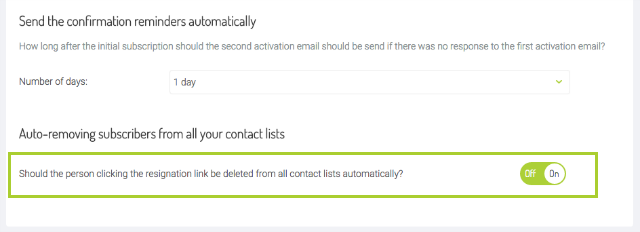
Automatically unsubscribe from all lists
I’m sure you’ve noticed that there’s another useful function here too. It’s the ability to automatically remove users who click on a resignation link from all of your subscriber lists.
This solves a lot of problems in situations where you send the same message to multiple lists. You can avoid sending mails to someone who has already indicated they they don’t want any more communications from you.
Set the frequency of received messages
Another useful function is the ability to set limits on the number or frequency that subscribers receive messages from you. This helps you avoid flooding subscriber inboxes with things like autoresponders, messages generated automatically after completing a certain goal like clicking on a link or buying a certain product.
You can put a limit on the total number of commercial messages, newsletters and autoresponders a given subscriber can get from you in a defined time limit. This is your protection against irritating subscribers with too many messages, something that can push them to resign from your mailing list.
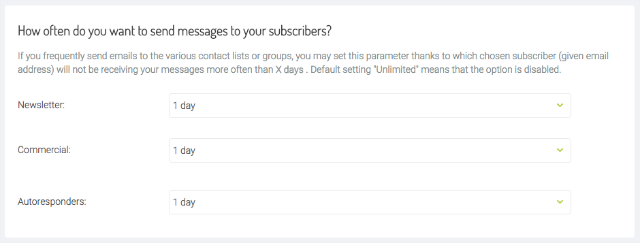
This is an especially useful option if you often send to different lists or subscriber segments.
Importing addresses to one list
Let’s leave the account settings behind us and go importing address lists. If you want to add new subscribers, add them to an existing list instead of starting a new one every time. This helps preserve their history and status and enables you to create subscriber segments based on things like engagement or their reactions to certain campaigns.
Optimising your campaigns
When you have your basic parameters set up and your automated responses to subscriber actions ready to go, it’s time to look at other aspects of optimising your campaigns. Here are a few tools that will help.
Testing and optimising sending time
Every FreshMail user should know about optimising tools that you can find in the first step of creating a campaign.
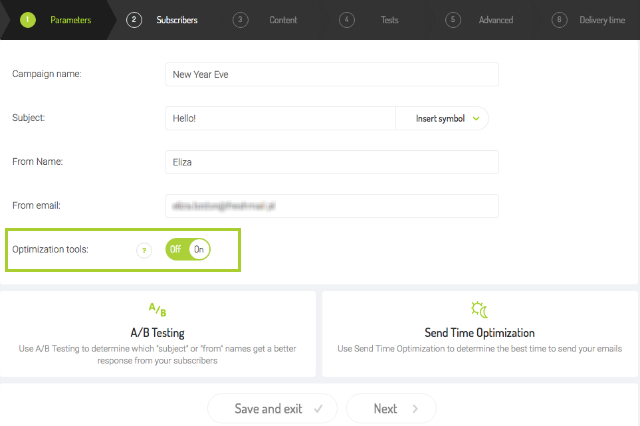
They let you check to see how your campaign is received by subscribers and which days and times get the best results. Running A/B tests gives you the power the to see which message subject or sender name better converts recipients by giving you data that shows the numbers behind opens and clicks.
This is a great opportunity to see just what works with your subscribers and what doesn’t. Using this information, you can adapt your next campaign to preferences of your audience.
Limit the number of recipients
If you have a large subscriber database but you want to send a campaign only to certain addresses, you can use the “Limit number of recipients” option in the second step of campaign creation. It lets you put a cap on the number of messages you send from your database (or segment, if that’s what you’re using).

This is particularly useful is you have a “Pay as you go” plan.
Moving on to more advanced functions, I want to show you how you can enhance the value of your messages through dynamic content and personalisation to get even better results from your campaigns.
Rebranding links
Do you know what you can do to enhance your reputation as a sender? In FreshMail, you can use some clever options for determining how links are presented in your message. Start out by going to the Personalisation tab and take a look at settings options for links and graphics.
Every clickable link in your message runs through one of our servers. The rebranding option lets you label links as if they were routed directly through your website.
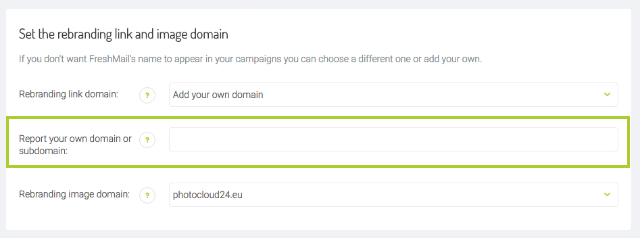
You can change links in two ways, by either adding your own domain (remember that the domain must actually exist) or by creating a subdomain in FreshMail. Using the first way, bear in mind that the domain must be accepted by FreshMail.
Personalisation and dynamic content
Do you want your subscribers to feel treated as individuals instead of just like every other subscriber? Of course you do! Do it by personalising your messages in the subject line, the preheader or even in the content. Here are a few ways to make every subscriber feel like your campaign was designed just for them.
To be sure that any new subscribers who entered their names in all small letters when the signed up are properly addressed in your mails, be sure to add the right filter. In this case by using $$fupper:name$$
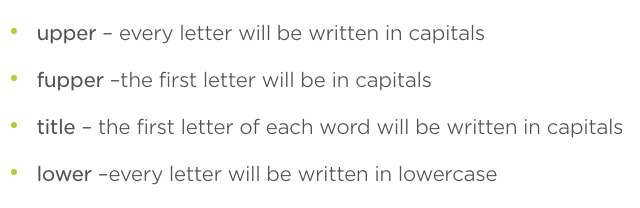
Conditional phrases
Using conditional phrases, you can adapt your message content to the profile of particular subscribers. This means that, for example, you can alert subscribers in different areas about which of a series of events will take place closest to them by emphasising the nearest one. It’s enough to put the right tag just before the place in the message that mentions the location, like this:

Hi, join us at our conference in $$if:city=London$$ on January 4, 2017 in London $$endif$$ $$if:city=Liverpool$$ January 5, 2017 in Liverpool $$endif$$ $$if:city=Edinburgh$$ January 6, 2017 in Edinburgh $$endif$$.
This helps everyone to get information about the place that’s most relevant to their location.
Dynamic content
Using conditional expressions can tailor your message to speak directly to the interests and behaviour of your subscribers. You don’t even have to create a separate message to take advantage of them, it’s enough to make just one and the dynamic content will appear only when a subscriber fulfills the criteria you set.
Depending on what kind of data you have about your subscribers, you can add dynamic content in different ways. If, for example, you gather additional information about subscribers at the moment when they sign up to your newsletter, you already have data that will let you use dynamic content.
How do you add dynamic content? You can do it either in CK Editor or in FreshMail Designer. Let’s take a look at the second option.
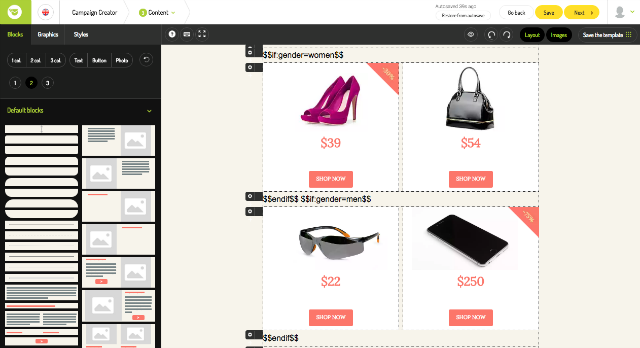
Let’s say that you run an internet fashion store and you have an overstock of a certain kind of shirt that you need to do something about. You can create one message that presents the appropriate content to each subscriber by using the right conditional phrases.
Just prepare two graphic blocks and place your separate offers for women and men in each one. Then add your text blocks, where you will add your conditional phrases: before the opening graphic $$if:gender=women$$ and $$endif$$ after the closing graphic. In the same text block, add the opening conditions for graphics with men’s shirts, $$if:gender=men$$. After the graphic, add another text block and close the phrase with $$endif$$.
Next, change the size of the font of the conditional expressions to make sure the space between graphics isn’t too large.
Bonus - one more thing!
Before we wrap this part up, I’ve got one more thing to share.
You can easily change the appearance of your FreshMail panel with one of more than forty different backgrounds available. Just go to your account settings and select Your FreshMail.
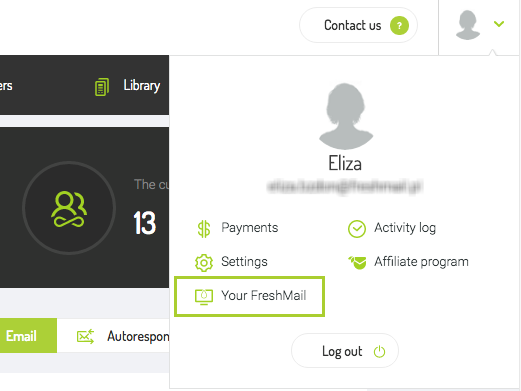
Choose background that fits your mood and you’re set! Also, you can change the position of the menu and hide help bars.
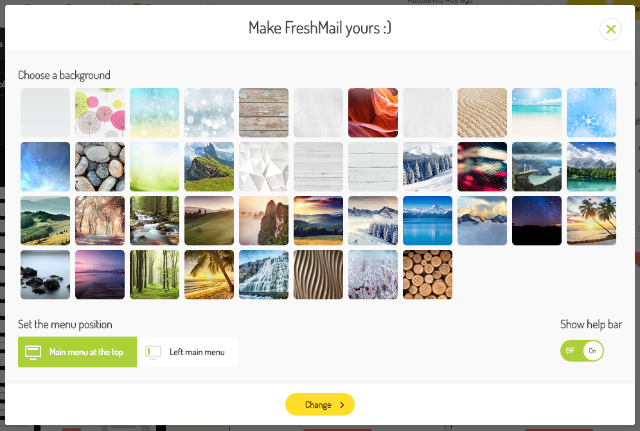
Check if you like the result :)
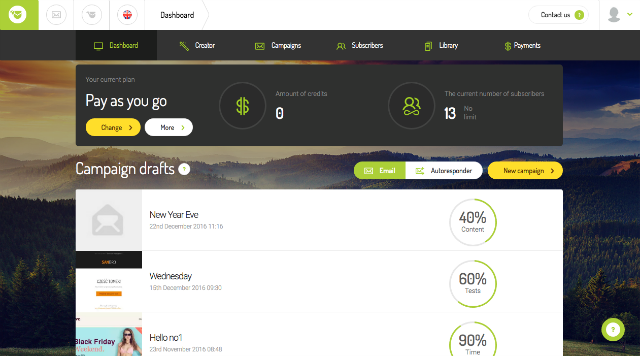
So now you know more about how you can better adapt your message to the preferences of your subscribers, optimise other aspects of your campaigns and keep your database in good shape.
In the next part of Great Functionalities in FreshMail (That you probably didn’t know about), I’ll tell you all about how easy it is to create great email templates using additional functions in CKEditor and FreshMail Designer. You’ll also learn how to read reports and get the information you need as well as some of the many things you can do in the FreshMail system. Keep an eye out for the next part - coming soon!

