 FreshMail
created
edited
FreshMail
created
edited
How to reach your mailing recipients using Google Ads?
Back to list of articlesThe biggest worry when sending campaigns is users who don’t open messages from you. Subscribers will not find out that the address of your company has been changed, a new collection of clothes has been issued, a price promotion or a free delivery campaign is in progress. There is also a group of users who opened the mail but did not click on a link inside, or opened and clicked on a link that took them to the site, but did not perform the expected action. Let’s look at how you can use Google Ads to try to convert subscribers like these.
The four types of mailing recipients
Sending campaigns to your database can distinguish four types of users:
-they opened the message and did nothing more
-they opened the message and clicked on the link
-they opened the message, clicked on the link and converted
-they did not open the message
The first type - those who opened the message
Users opened a message from you, but the message did not encourage them to click the button and go to the site. The customer has abandoned the path leading to the sale. In this case, it is very important to reach him again.
Before you send a campaign, go to your Google Ads account, generate a tracking code and paste it into your FreshMail account when creating a new message. Instructions can be found here. This will allow you to move subscribers who have opened a message from you to the remarketing list.
The next step is to set up a remarketing list in Google Analytics that will collect people who have gone to a page from your message. To do this, use the UTM parameter that you add to the link.
Example: Imagine that in the mailing you promote the latest entry on your blog and put a link that is directed to it, e.g.
https://freshmail.com/blog/3-form-creator-functions-that-will-help-you-build-a-subscriber-list/
When creating a remarketing list, use the "source" and "medium" parameters.
You must enter the settings in your Google Analytics account> Audiences Definitions> Audiences and click on the button "+ New Audience" and then "Create New". The Audience Builder opens and select "Conditions" from the list. You complement the source and medium according to the parameters you added to the link in your email. In my case it was a source - FreshMail and medium - mailing.
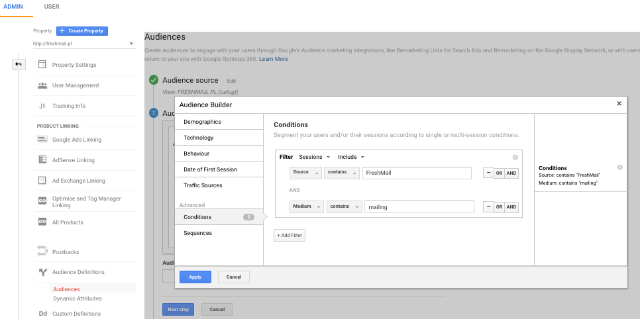
The next step is to create an Google Ads campaign. Prepare banner creatives for the campaign or use variants of other flexible ads. When creating a remarketing campaign for people who have opened a message instead of visiting a website, select: "Display Network only".
As a target, set up a list that will be collected using the remarketing code added to the message. The next step is narrowing the targeting of people who have not come to the site. To do this, exclude the remarketing list created based on your link containing UTM.
The last stage of creating a campaign for the first type of users is adding advertising creatives and launching the Google Ads campaign.
The second type - those who opened the message and clicked on a link inside
Other subscribers opened your message and clicked on a link. Still, ultimately they did not convert. The speed at which individual users convert depends on many factors, like industry, season or the details of a promotion. Often, to increase the likelihood of a purchase, you must use more than one promotion channel. In this case, using an Google Ads campaign, we can reach people who already know the product and are interested in it. It is worth "heating up" the advertising message, highlight the benefits of the product or service.
How do you create a campaign for people who opened a message and clicked on a link? You must set up a campaign targeted to people in the remarketing list based on using a link containing a UTM.
The third type - those who opened the message, clicked on a link and converted
The third type of recipient is the most desirable—those who clicked on a link in your message and converted. Theoretically, the user did everything that we expected of him. However, it's worth remembering that a user who has already purchased a product on your site is more likely to purchase again. You can offer a complementary product in your ad or encourage you to use other services provided by your company. If you organize training with this type of advertising, you can also inform participants of changes to the agenda.
To create an ad for the third type of subscriber, you'll need to create an audience list in Analytics based on a UTM added to the message, just like in the previous type. However, it is necessary to add another condition which will be equated with your conversion.
Example: Let’s say you’re preparing a training session for your clients. The registration for the training is identified with the completion of the form and payment of the appropriate fee, after payment is made, a thank-you page is displayed to the user. It is the address of this site that will be the next condition that the user must meet to get to your list. If in Analytics your "thank you page" is set as a goal (conversion), then you can do it by example as in the picture. Setting up such a list depends on what you consider a conversion.
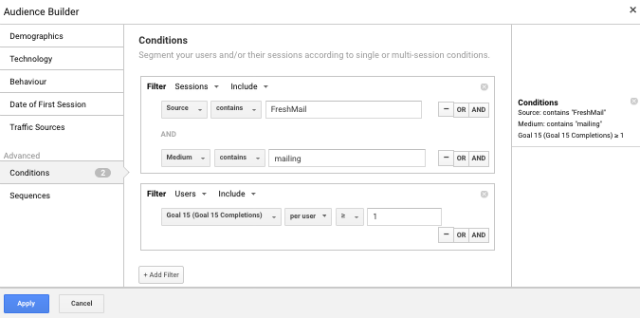
The fourth type - those who didn’t open the message
The last group of users is made up of those who didn’t open your message at all. In addition to further work on the titles and preheaders of messages sent, it is worth using an Google Ads campaign to activate them and encourage them to re-enter the site and get acquainted with the things that you described in the message they didn’t open.
How? Just upload the list of e-mails of the users to whom the message was sent.
Log in to your Google Ads account, go into settings and then in "Audience Manager". When creating a new recipient list, select "Audience lists".
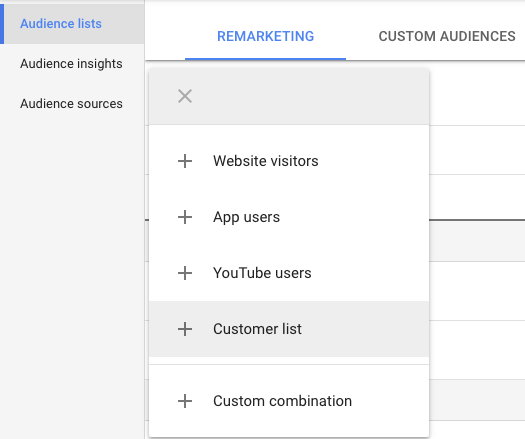
After submitting a file, you have two options to choose from. You can send a file with addresses in the form of text or a file with the data to be hagged. Remember, however, to customize the column names in the file according to the Google guidelines.
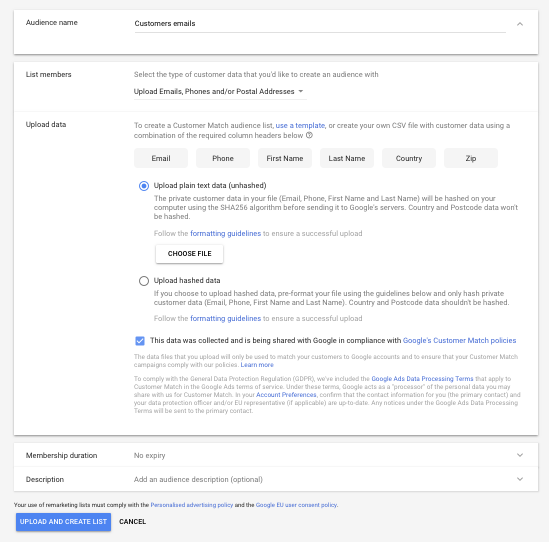
The list of addresses sent to Google is hashed. Google matches email addresses from your list to users who have a Google account. If the process is successful, the address is added to your database.
There may be discrepancies in the number of addresses sent in relation to addresses verified by Google. The reason is that users who qualify for your list must have an account in the Google system. The account, however, does not have to be created by email at @ gmail.com. Address verification lasts up to 24 hours.
When you create an Google Ads campaign, you set up targeting a list created with email addresses. However, remember to exclude all people who opened your email from it. It is enough to exclude the list of people created on the basis of data from UTM parameters that I mentioned at the first type of users.
Now you can run an Google Ads campaign targeting the Search Network, Google Shopping, YouTube and Gmail. It is not possible to create this type of campaign on the Google Display Network.
Summary
Now you know how to set up Google Ads campaigns for all types of users you've sent mailing to. Think carefully about the communication strategy for each of the four types of recipients. Remember that to run a banner campaign targeted at the email list, there must be at least 1000 active members on it.

