Setting up a series of autoresponders based on behavioural data
Previously, if you wanted to set up a series of autoresponders in FreshMail, you could use the Follow-up Autoresponder option, which allowed you to automatically send one message after another, either immediately afterwards or with a set delay. Now, you can also set up an AutoresponderAutoresponderAutomatyczna wiadomość wysyłana odbiorcy po kliknięciu w link aktywacyjny. Dotyczy tylko listy Double opt in z autoresponderem. that varies according to the reaction of subscribers to previous messages. This means that it’s easier than ever to set up a series of messages that respond directly to the actions taken by your audience.
How to do it?
After you already have an autoresponder up and running - an automatic message after someone joins a mailing list, for example - you can add another related autoresponder by selecting the Creator tab from the main menu and clicking Autoresponder.
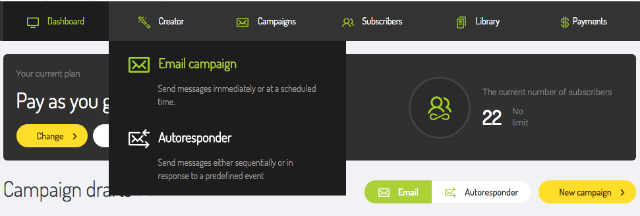
In the options, select Open Campaign or Click Autoresponder.
The first one helps you to send an autoresponder to subscribers who have opened another autoresponder. After clicking Open Campaign, choose the kind of autoresponder you want to send.
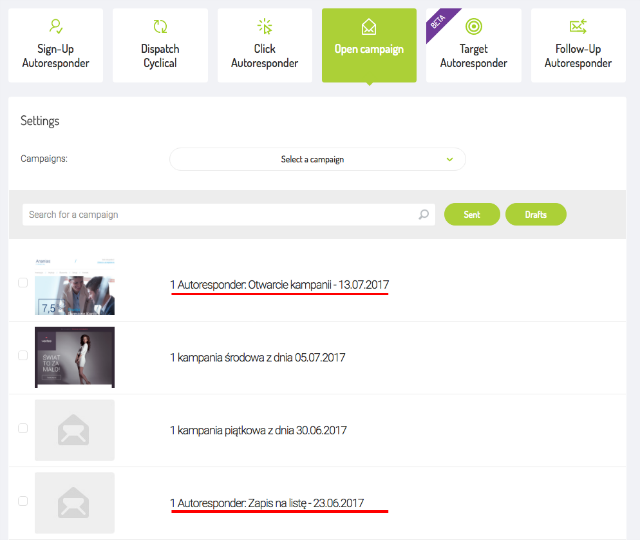
Next, just follow the steps and supply all the necessary information. When the autoresponder is ready to go, it will be sent to anyone who opens a previous message after an interval that you determine.
The second option is Click Autoresponder, which lets you automatically send a message to anyone who clicked in a link in addition to opening a previous message. Just select the autoresponder you want to use and the click that should trigger the new autoresponder.
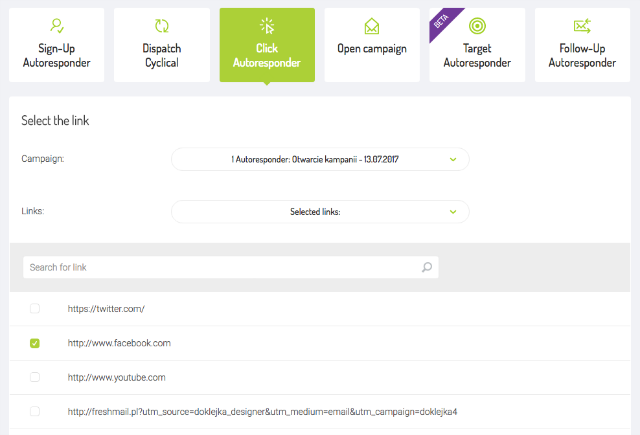
Follow the guidelines and supply the needed information. After the autoresponder is activated, it will be sent to subscribers who click on the link you selected.
Your series of autoresponders can have any number of levels.
Using a series of autoresponders
E-commerce
Let’s say that you run an online store with a wide variety of furniture for home and garden and you want to offer a discount on products that they are interested in. It’s enough to set up the autoresponder that welcomes new subscribers to your mailing list and place links to featured items in it.
Then, set up a Click Autoresponder that will follow up with a tailored message to anyone who clicks on a particular product. If, for example, someone clicks on a link that features products from a particular group, then you can be sure to focus your further communication around that same group and not something else.
Blog
Welcoming new subscribers to your mailing list gives you another opportunity to put autoresponders to work. If you have a blog, you promote it by sending links to your posts to anyone who opens their welcoming message. If you already have an autoresponder set up to welcome new subscribers, just start an Open Campaign autoresponder. You can place links and descriptions of recent or popular posts on your blog in a message sent automatically to anyone who opens the welcoming message. You can even go a step further and add a Click Autoresponder and follow up with more focused posts on the topic that recipients click on in the previous message. Be sure to arrange the series in such a way that one message follows on from the previous one.
When using multiple Click Autoresponders, remember that some recipients will click on more than one link, meaning that they can receive more messages from you than perhaps they would like. You can avoid this potential problem by going to your account Settings and choosing Subscriber Lists from the side menu, where you can arrange a limit on the number of messages subscribers can receive from you in a given period, as shown in the image below.
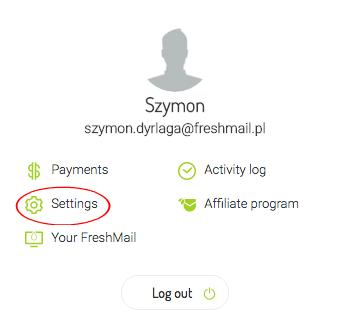
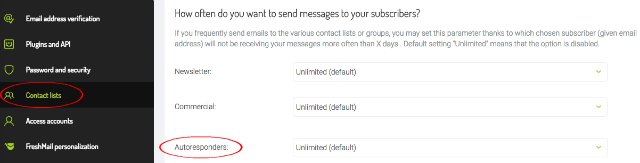
Access to more than one autoresponder active is one of the advantages of premium account. When you have basic account you can have many autoresponders created, but only one can be active at the time. Premium account does not have this limit.

