How to use Gmail Promotions Annotation at FreshMail
The number of Gmail users around the world continues to balloon, creating a snowball effect. In 2015, there were 900 million active email accounts, while the figures for 2018 already indicate as many as 1.5 billion accounts. Impressive, isn’t it?
Many of your subscribers may also be using Google solutions.
This is linked to one crucial aspect. Gmail divides the messages received into three sections: Primary, Social and Promotions. When sending email campaigns containing promotions (and not only) to multiple recipients, your email will arrive in the “Promotions” tab.
The good news is that Gmail has recently made changes that will allow you to highlight your messages in the “Promotions” tab. This new feature is called Gmail Promotions Annotation. So far, it is available only in the mobile version of Gmail. On entering the suitable code, your email will look as follows:
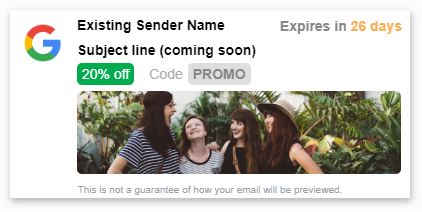
Gmail Promotions Annotations will enable you to reach your recipients more effectively and make your emails more visible in their inboxes. You now have the ability to add a header, image, your company logo, the promotion end date and many other details.
Gmail has prepared s to enable marketers and coders to implement this new function. You’ll find it here.
Being quite appreciative of this new function, FreshMail has decided to create an easy to use, free tool that will allow you to create an annotation in our system, without the use of the HTMLFormat HTML + TXTWiadomość, która zawiera format HTML i TXT. Programy pocztowe, które nie będą mogły odtworzyć wiadomości w formacie HTML, wyświetlą ją w formacie TXT. Należy pamiętać, że wyświetlenie wiadomości w formacie TXT uniemożliwi zraportowanie jej w kontekście otwarć. code.
How is this done?
Log in to FreshMail. Go to the Creator > Email Campaign tab.
In the fifth step of the “Advanced” campaign, enable the “Gmail Promotions Annotations” option.
Enter all required data.
- Logotype address – enter a URL for your brand logo.
- Promotion description - enter the description that will be displayed above the image.
- Discount code - specify the promotion offered to your clients.
- Availability starts - enter the start time of the promotion.
- Availability ends - enter the end time of the promotion.
- Promotion image - enter a URL of the image to be displayed in the offer.
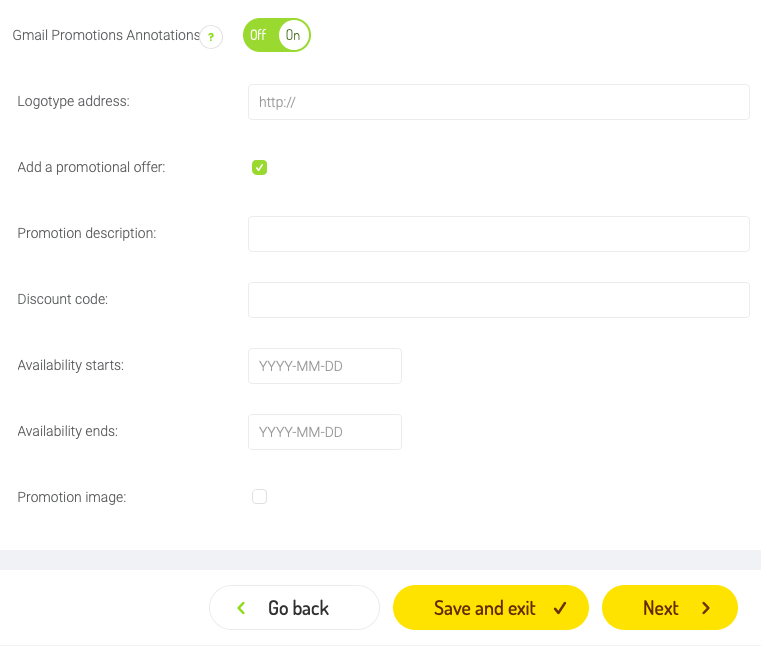
How to test if the function works correctly?
As “Gmail Promotions Annotation” is still in its testing phase, there may be temporary problems with the correct display of messages.
The feature can be deemed as functional if the conditions below are met:
- the recipient opens the message using the Gmail mobile application,
- the message is delivered to the “Promotions” tab,
- annotations are only displayed for one-off emails. The second and subsequent messages with the same subject will be grouped into a single thread and will not display correctly.
This function works only in mailboxes created using the gmail.com domain for individual customers. The annotations will not display if you have a G Suite company mailbox.
When all the above conditions are met, the Gmail scripts are responsible for the rest. As the Gmail Promotions Annotation function is still in its testing phase, our message might not be highlighted, despite our efforts.
If you continue to experience difficulties with this function, follow the advice of its developers contained in these instructions.
However, there is a way to encourage this function to operate correctly. To do this, you need to set up a new mailbox with the address in the format below: companynamepromotabtesting@gmail.com.
In our case, the address would be freshmailpromotabtesting@gmail.com.
Mailboxes with such an address should always display any emails received from the “Promotions” tab in the form of an annotation.
Would you like to learn more about how to correctly enter individual elements? Go to Google’s Guide to the Gmail Promotions Annotation function.

