How to use the Cycle Autoresponder
Some of our clients send their newsletters quite regularly and if you’re in this group, the Cycle AutoresponderAutoresponderAutomatyczna wiadomość wysyłana odbiorcy po kliknięciu w link aktywacyjny. Dotyczy tylko listy Double opt in z autoresponderem. has been created just for you. This function allows you to send campaigns automatically. Thanks to a few autoresponders of this type you are able to send campaign to your mailing list without logging in into the FreshMail system!
Creating of this type of autoresponder is simple - just follow these steps!
How to set up a Cycle Autoresponder
First click on ‘Creator’ tab in the main menu and select ‘Autoresponder’.
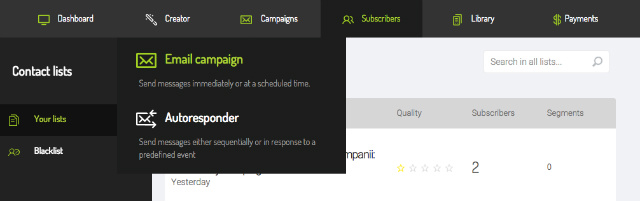
Then click on Dispatch Cyclical
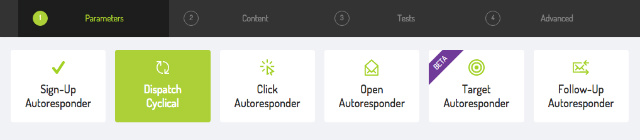
After selecting the Cycle Autoresponder you will be asked to fill in the parameters of the autoresponder.
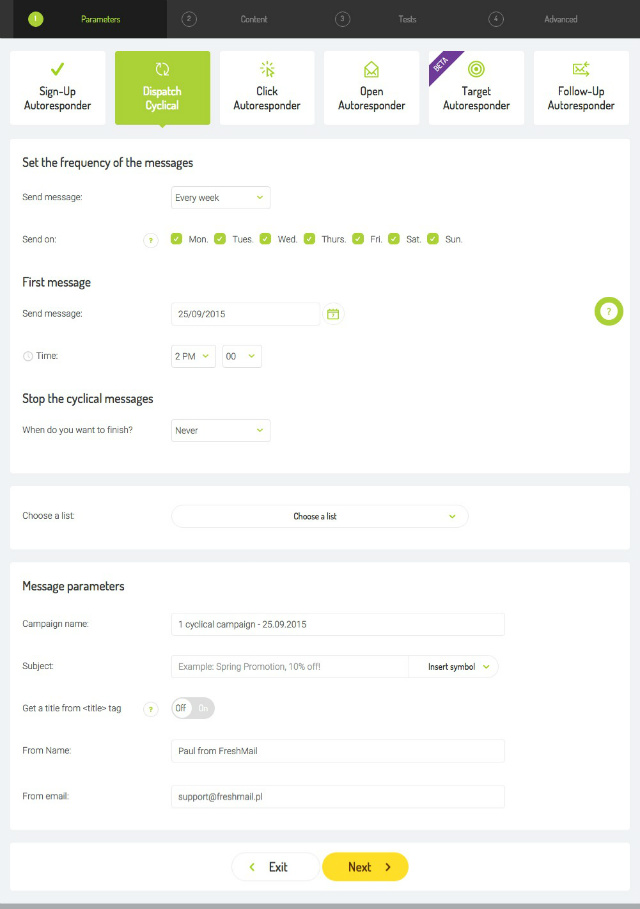
This is where you have to set the frequency of autoresponder and a a few other things like its name, etc.
You can arrange for your campaign to be sent every day, on certain days or every week and then specify the days in the week. On the image above you can see ‘Every week’ and ‘Monday’ and ‘Wednesday’ marked, which means that messages will be sent every Monday and Wednesday.
Select when you want to start sending your messages.
You can also set the end of cyclical campaign. Three possibilities are available:
- never - the autoresponder will keep sending the messages until you manually turn it off,
- after x sends - the autoresponder will send messages only a certain number of times,
- after specified time - the autoresponder will stop on a selected date.
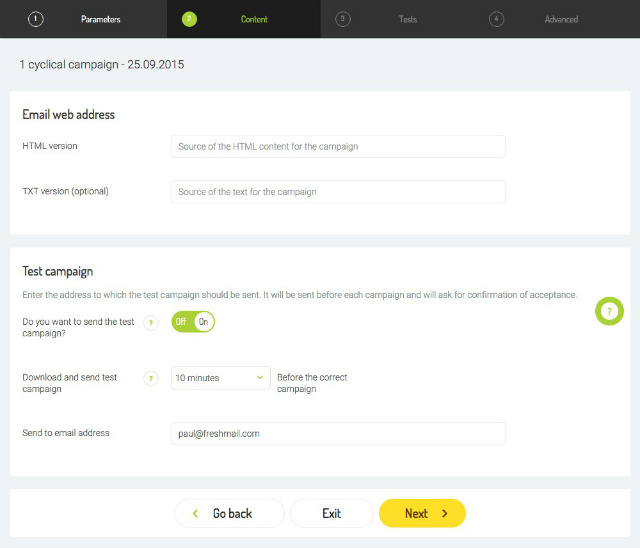
In the next step you have to define the URL address which will be used each time to download the content of an autoresponder. Remember to update the content loaded under the given link - otherwise the content of the autoresponder won’t change. You can also have a test email sent here.
In order to verify the content and appearance of your autoresponder before sending it out, you send a test message that will ask you to confirm that everything is correct.
When you finish editing the parameters of the autoresponder click ‘Next’ and FreshMail will verify that there is HTMLFormat HTML + TXTWiadomość, która zawiera format HTML i TXT. Programy pocztowe, które nie będą mogły odtworzyć wiadomości w formacie HTML, wyświetlą ją w formacie TXT. Należy pamiętać, że wyświetlenie wiadomości w formacie TXT uniemożliwi zraportowanie jej w kontekście otwarć. content at the link you provided.
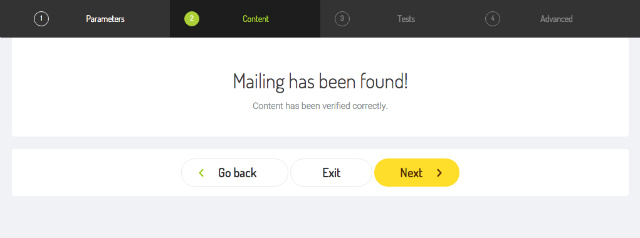
In the third step - ‘Tests’ - you will be able to check if the message is correctly coded and if there is a chance that it could be flagged as spamSpamNiechciana wiadomość komercyjna. Zdarza się, że odbiorcy uznają za spam każdy mailing, którego nie chcą już więcej otrzymywać, nawet jeśli wcześniej zapisali się do listy odbiorców. . You can also check how it’s going to be displayed in different inboxes or send a test email to yourself.
Clicking ‘Next’ you will take you to the ‘Advanced’ options,where you can define the address to which your recipients will reply and change the advanced functions (all the options are the same as they are in a regular campaign). The following screen will display a summary where you can select ‘Enable the autoresponder’.
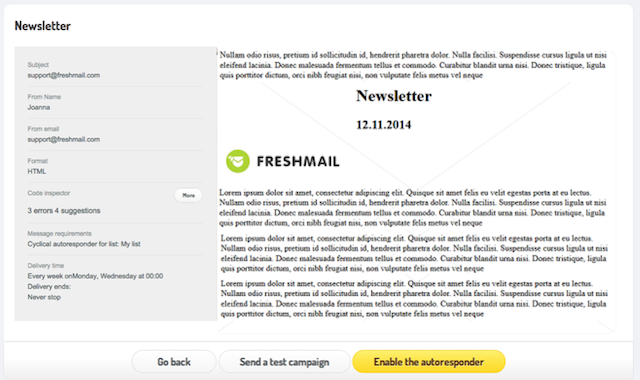
Your autoresponder is up and running - what now?
After accepting the autoresponder you will be moved to the page where you can manage all of your autoresponders. You can activate/switch it on by clicking on ‘Activity’, you can also group autoresponders in separate folders. To create a longer series of messages you will have to create separate autoresponders.
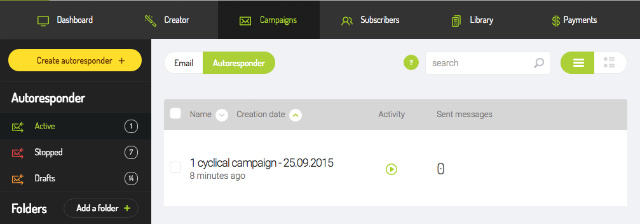
If you want to learn more about how to use this type of autoresponder in practice, take a look at our blog.

