What are ‘Double Opt-in’ and ‘Single Opt-in’ and when do you use them?
FreshMail allows you to choose between two ways to add a new recipient to your mailing list. The first option, called Double Opt-in, sends a new subsriber to your newsletter an email containing an activation link. When the link is followed, the user is added to your mailing list. The other option, Single Opt-in, adds the user to your list immediately without email confirmation.
Which option is better for you? Read on.
Double Opt-in
 If you are collecting electronic data you should use Double Opt-in.
If you are collecting electronic data you should use Double Opt-in.
With Double Opt-in enabled, an automatically generated email with an activation link will be sent to the address provided to you by new subscribers. The address will be added to your database only after the link is clicked.
One advantage of Double Opt-in is that you can be sure that the person who subscribed your list actually has access to the account provided. Another benefit is that you know that the address is valid and in use. This helps you to avoid paying for the delivery of your communication to non-existent email addresses. A database free of such non-responsive addresses is more valuable to you since it consists of people who demonstrated their interest in your message twice.
Single Opt-in
 However, if creating a larger database more quickly is more important to you, the Single Opt-in option is more effective. Remember that there is likely to be a trade-off between the size of the database and its quality.
However, if creating a larger database more quickly is more important to you, the Single Opt-in option is more effective. Remember that there is likely to be a trade-off between the size of the database and its quality.
The Single Opt-in option allows the possibility that someone who did not personally provide their email address could be added to your database.
This not only dilutes the strength of your contact list but could also bring you into conflict with applicable consumer protection laws regarding personal information and commercial solicitation. This should be given appropriate consideration when choosing Single Opt-in.
Double Opt-in and Single Opt-in in FreshMail
The double-opt in is required by FreshMail's Policy. Settings a list on single opt-in is allowed only when imported list has already been confirmed.
To choose between the two options, just click on the ‘Contact Lists’ icon. Select a list and then go to the ‘Parameters’ option on the menu on the left.
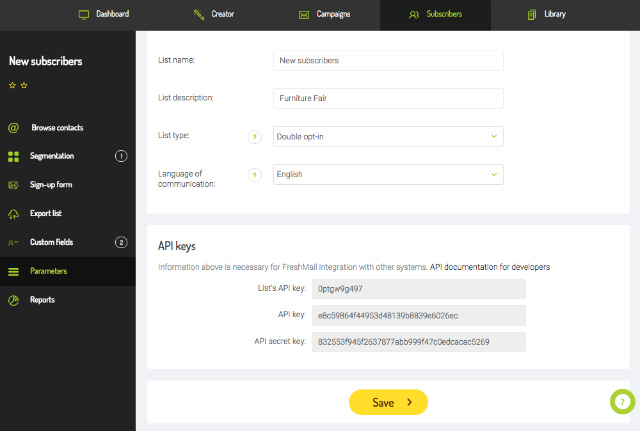
Now go to the ‘List type’ option and choose from the drop-down list. We recommend 'Double Opt-in'.
Bear in mind that we recommend sending mails both in HTMLFormat HTML + TXTWiadomość, która zawiera format HTML i TXT. Programy pocztowe, które nie będą mogły odtworzyć wiadomości w formacie HTML, wyświetlą ją w formacie TXT. Należy pamiętać, że wyświetlenie wiadomości w formacie TXT uniemożliwi zraportowanie jej w kontekście otwarć. and TXT formats. This way you can be sure that even if your recipient has, for example, blocked graphics from the email account the text will still be visible.
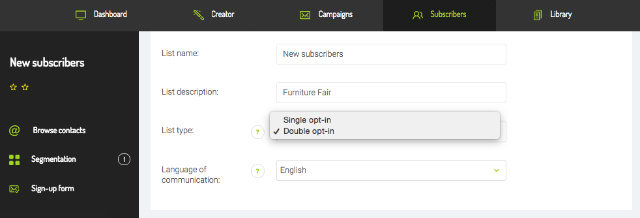
If you use one of the paid plans in FreshMail, you can also edit the text of the confirmation email that you send when using the Double Opt-in option (read about trial accounts below). Just go to 'Contact Lists', choose the 'Sign Up Form' icon on the menu on the left and click on 'Confirmation Messages'. Just mouse over the message content for the option to change the content.
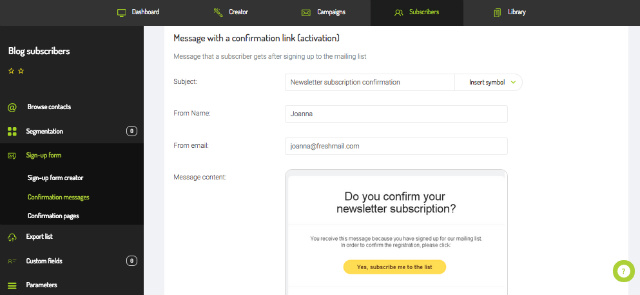
Remember that you have to include the $$confirmlink$$ tagTagZnacznik stosowany do klasyfikowania fragmentów tekstu. Pozwala na grupowanie odnośników (linków), umożliwia tworzenie grup na podstawie m.in. kliknięć linków oznaczonych za pomocą tagów. in the message - after being sent, the tag will be replaced by a confirmation link. To insert the tag, just click on ‘Confirmation link’. In addition to that you can further personalize the message by, for example, inserting a name or other custom fields.
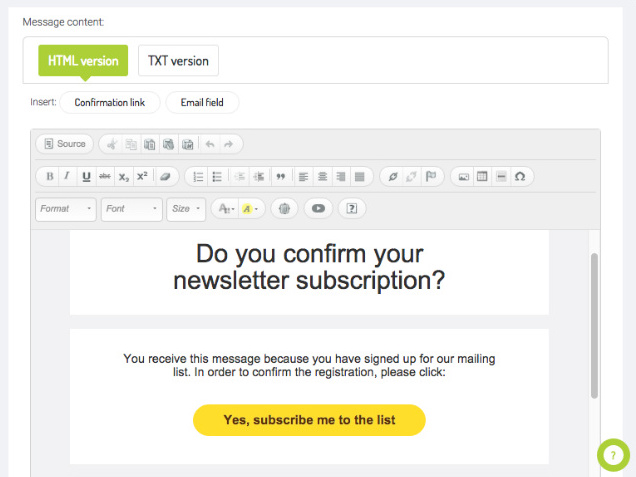
Trial accounts and confirmation message
If you use a trial account, you can take advantage of the option to edit your confirmation message by contacting our Customer Service. After clicking the ‘Edit’ button a popup will display information to make it easier to contact our consultants, who can insert the new text for you.
You can still change the topic of the message, the sender email and preview your messages before sending.
Welcome message
Please remember that in accordance with best practices of email marketing, the confirmation advantage of the Double Opt-in option is definitely the preferred way to build your subscriber list.

