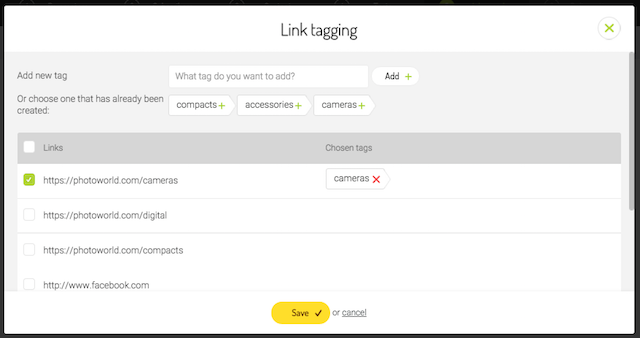Adding tags in FreshMail
Smart design and flexibility facilitate your work at every step in FreshMail. But there's something else you can use to get the most out of your campaign and we think that this feature will help you to get even more out of your online marketing.
It's called 'tagging' and this entry is all about how it can help you achieve your marketing goals. Tagging links and even entire campaigns will allow you to easily and effectively segment subscribers and give you the power to send campaigns with a tailored, specific purpose.
Tagging campaigns
Let's assume that you have an online electronics store and send your newsletter campaigns three times a month.
- You send one newsletter focused on televisions,
- The second features the latest laptops,
- The last one promotes e-book readers.
Say, for example, that you would now like to send a special offer only to people interested in laptops. If you have previously used tags to describe the campaign (e.g. TVs, laptops, e-books), then it will be very easy for you to create a segment of subscribers that are more likely to be interested in this product.
Tagging links
Now let's say that instead of sending three separate offers that you send one offer that contains links to three different items. Now, instead of tagTagZnacznik stosowany do klasyfikowania fragmentów tekstu. Pozwala na grupowanie odnośników (linków), umożliwia tworzenie grup na podstawie m.in. kliknięć linków oznaczonych za pomocą tagów.ging the mail, you can tag the link instead and get the same benefit of being able to track which users respond to which links. This allows you to create an appropriate segment of recipients and see, for example, who in the past several campaigns was particularly interested in your laptops or televisions. This then allows you prepare a special offer for these subscribers to convert their interest into sales.
How to use tagging
In order avoid introducing unnecessary confusion, we have added the tagging option at the last stage of the creation of the entire campaign. You can easily go through all the steps of creating your message, specify its parameters, select the list of recipients, perform tests, etc., and only the fifth step, as you can see in the Campaign Creator, is where you can make the appropriate changes.
To enable the tagging option, just move the ‘Enable Advanced?' slider to 'on'.
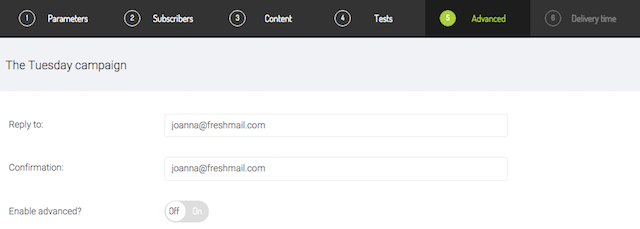
You will then be given more sliders to tag campaigns or links and the name the tags.