How to move contacts from GetResponse to FreshMail
Are you thinking of switching from GetResponse to FreshMail? Worry not, we get you covered.
Migrating your subscribers is really simple and can be done in these 5 easy steps.
1. Log in to your GetResponse account and go to Contacts > Search Contacts > View all Contacts.
2. Select the list you want to export.
3. Click the Actions button from the toolbar on the left and choose Export.
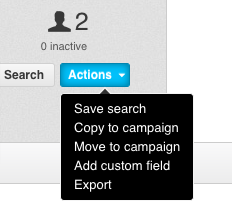
4. Enter a file name, then choose a file type (csv, xls*, xml) and click the Go! button to generate a file ready to download.
Check the screen grab to see how to export contacts from GetResponse:
5. Once you download your list log in to FreshMail and go to Subscribers > New List > Import subscribers and select your CSV you exported from GetResponse (click and browse or drag and drop it into the browser).
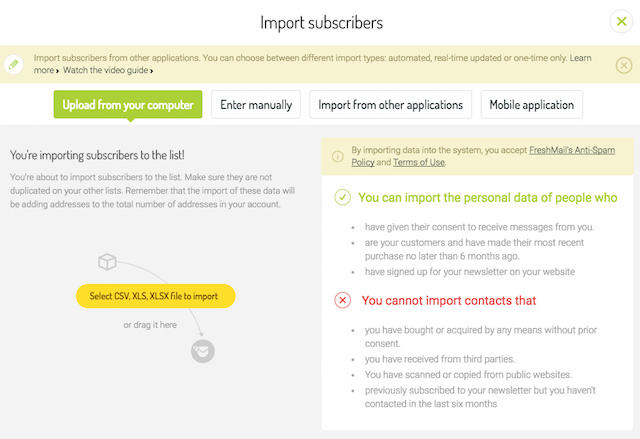
Check the screen grab to see how to import a list from GetResponse to FreshMail:
You'll receive an email once the import has finished. But it will usually start within about a minute, so if you refresh the page you'll see the list in FreshMail. No re-confirmation is required, just notify us that you have a permissionPermission marketingDziałania marketingowe polegające na dostarczaniu na życzenie odbiorcy informacji o charakterze promocyjnym, zgodnych z jego preferencjami. to email the list.

