How to manage your campaigns
FreshMail 6.0 allows you to easily manage all of your campaigns and autoresponders on one page!
Getting started
To enter your command center open 'Show all' under 'Campaign drafts'.

You will be redirected to the page where you can control all of your mesages and change their settings.
Sometimes something goes wrong and you can accidentaly press send when you did not want to. There is opportunity to cancel your campaign. If there was not enough time to send it, you will see option “cancel campaign” on the right side of campaign bar.


If you confirm it, your campaign will go back to drafts, then you ale to make changes and send once more.
If you willing to use template of campaign that was already sent you can do it from Dashboard level or Reports tab. You can do it by using option “Edit and resend” - it will transfer you to creator, where you can make changes in previously created template.
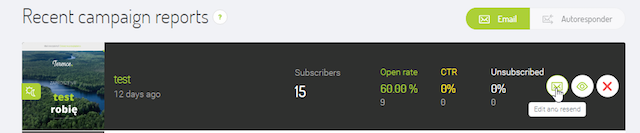
You can control your emails and autoresponders by clicking the appropriate tab. To change the view use the buttons in top left corner.

Autoresponders
Let’s start with autoresponders. This is where you will find all of the autoresponders that you have created in your account. The ‘Active’ tab displays the autoresponders that are currently being sent to be sent, the ‘Stopped’ tab will show previously used autoresponders and ‘Drafts’ is where you will find autoresponders not yet finished.

You can decide to stop or start autoresponderAutoresponderAutomatyczna wiadomość wysyłana odbiorcy po kliknięciu w link aktywacyjny. Dotyczy tylko listy Double opt in z autoresponderem. using the 'Activity' button, which can be found next to name of the autoresponder. You will find more about using autoresponders here.
You can edit and duplicate any of your autoresponders - just place the cursor over the name, click on the arrow button and choose 'Edit' or 'Duplicate' options. Please note that duplicated autoresponders at first will be inactive and you must start them manually.

You can also sort your autoresponders and put them into folders. Using the 'Add a folder' button on the left menu creates a folder.

To move autoresponder into the folder just click on the folder button, which will be shown after mousing over autoresponder’s name.
You can also create new autoresponders. Just click on the yellow 'Create autoresponder' button.
After clicking 'Email' you can manage your email campaigns.

This is where you will find campaign drafts and campaigns that have already been sent, depending on the chosen tab.

You can also sort your email campaigns into folders. You create a folder in the same way as with autoresponders - just click the 'Add folder' button.

To move a campaign into the folder, click on the folder icon, which will you will see after mousing over a campaign’s name.
You can create a new campaign using the yellow 'Create a new campaign' button.
All of your campaigns and autoresponders are now in one easy-to-manage place!





